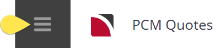This is the first of seven tasks described in this user manual for modifying a PCM itinerary.
NOTE: There is no particular order in which tasks need to be completed - the numbering is simply for reference.
The full list is:
- Pickup / Dropoff (this task)
- Voucher Text
- Service Notes
- Product Notes
- Change Base Date
- Manage Days
- Insert PCM
The Pickup / Dropoff screen allows viewing and editing of the pickup and dropoff times and places, as well as a remarks field for each service in a PCM.
NOTE:
- The generic term ‘Pickup/Dropoff’ is used throughout Tourplan. It could easily be ‘Arrive/Depart’, ‘Begin/End’ or any other term describing a start and finish time and location.
- Pickup/Dropoff details apply to the service, not individual pax.
- Services (such as Rental Cars) which have had service defaults set up against the Supplier (seeProduct User Manual , Product Setup > Supplier > Replicated Locations) are able to have specific pickup and dropoff points attached to each location available. When these specific addresses/airport locations etc. have been set up, these are the only pickup/dropoff addresses that will show in the drop-down for the service.
- It is easier if all services are entered into a PCM before adding or editing the Pickup/Dropoff details, since, as services are included in the PCM, the supplier name is added to a list of ‘available’ pickup or drop-off points. Most pickup and drop-off points can be selected from a drop-down without having to type the names. Any details that are manually entered are also stored and are available from the drop-down list. Data selected from the drop-down list can be edited.
- Variations to how times are displayed on screen will depend on the settings user company's have adopted in their system set up.
Add/Adjust Pickup or Dropoff Details
- Search for and retrieve a PCM to work with. If you haven't done this already, see Retrieve an Existing PCM.
-
Switch to the
 Itinerary View of the PCM.
Itinerary View of the PCM.
-
The default view for a PCM is the
 Dashboard view.
Dashboard view.
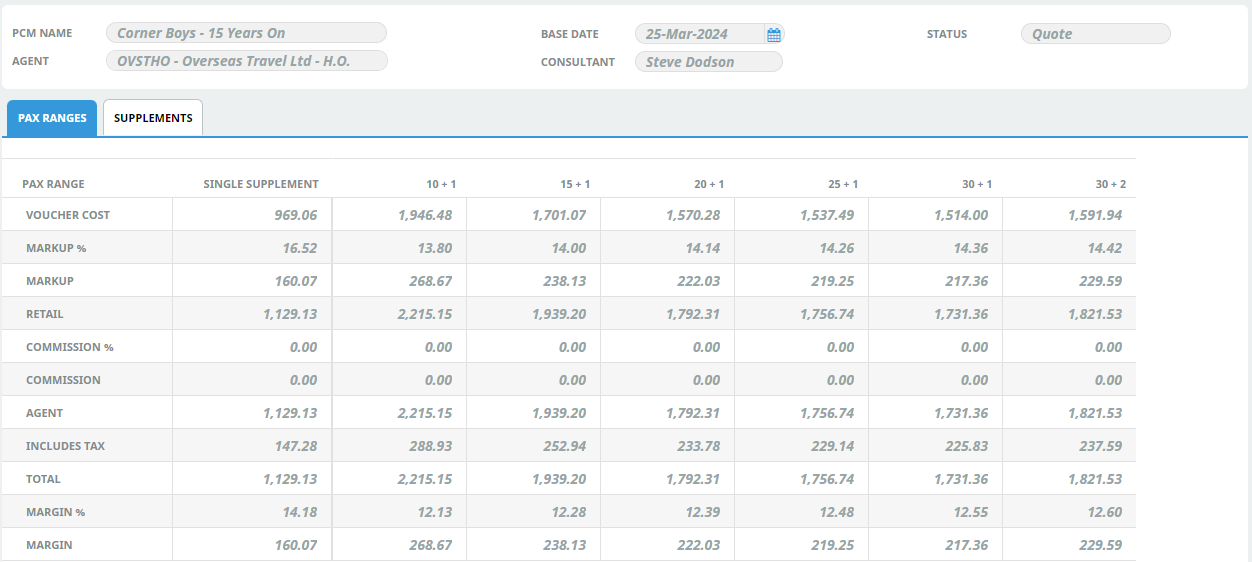
-
A single service can be opened from the Dashboard by clicking on the service. Alternatively, switch to Itinerary view by selecting, from the PCM Quotes menu,
 PCM Quotes > Itinerary.
PCM Quotes > Itinerary.
-
Examine the
 Itinerary on this screen.
Itinerary on this screen.
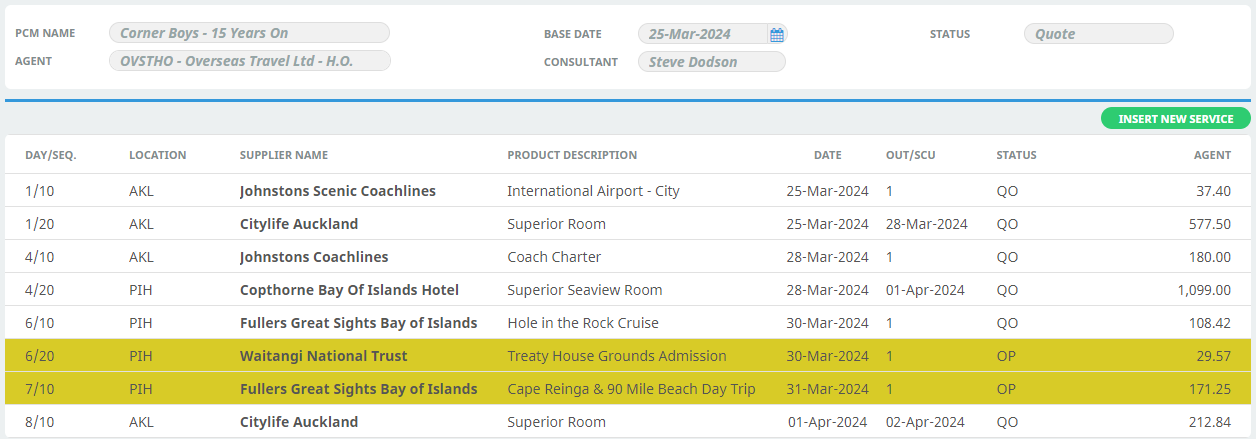
-
- There are two ways to add or change pickup/dropoff details from the Itinerary view:
- Change pickup/dropoff via service drill-down:
- From the Itinerary view, select the
 service whose details you want to change to open the Service Details screen.
service whose details you want to change to open the Service Details screen.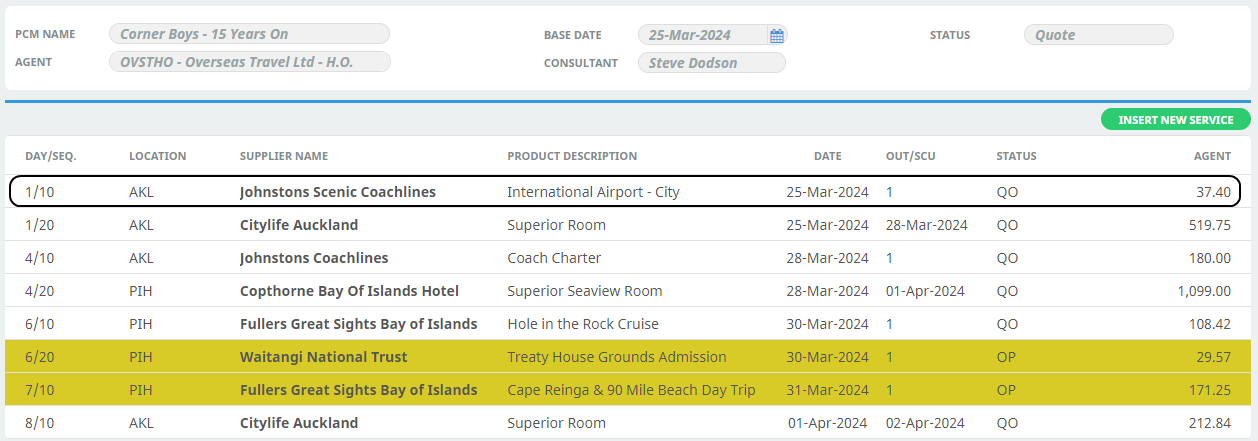
- On the
 Service Details screen, click the Pickup/Dropoff tab.
Service Details screen, click the Pickup/Dropoff tab.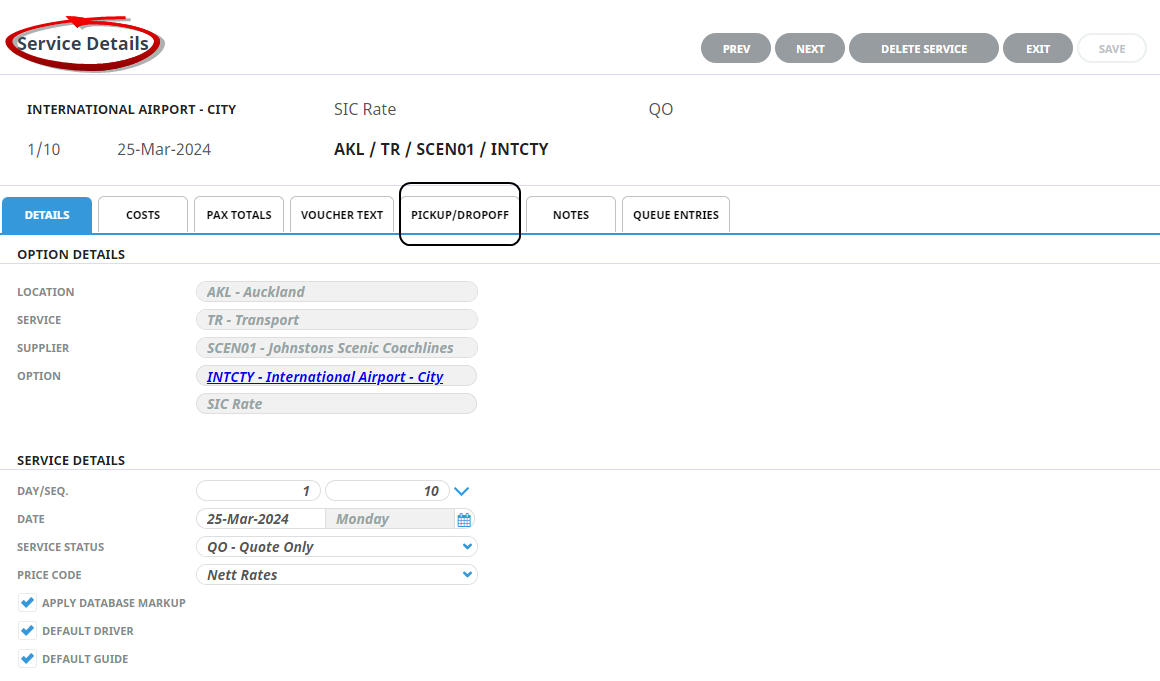
- On the
 Pickup/Dropoff tab, modify details as required.
Pickup/Dropoff tab, modify details as required.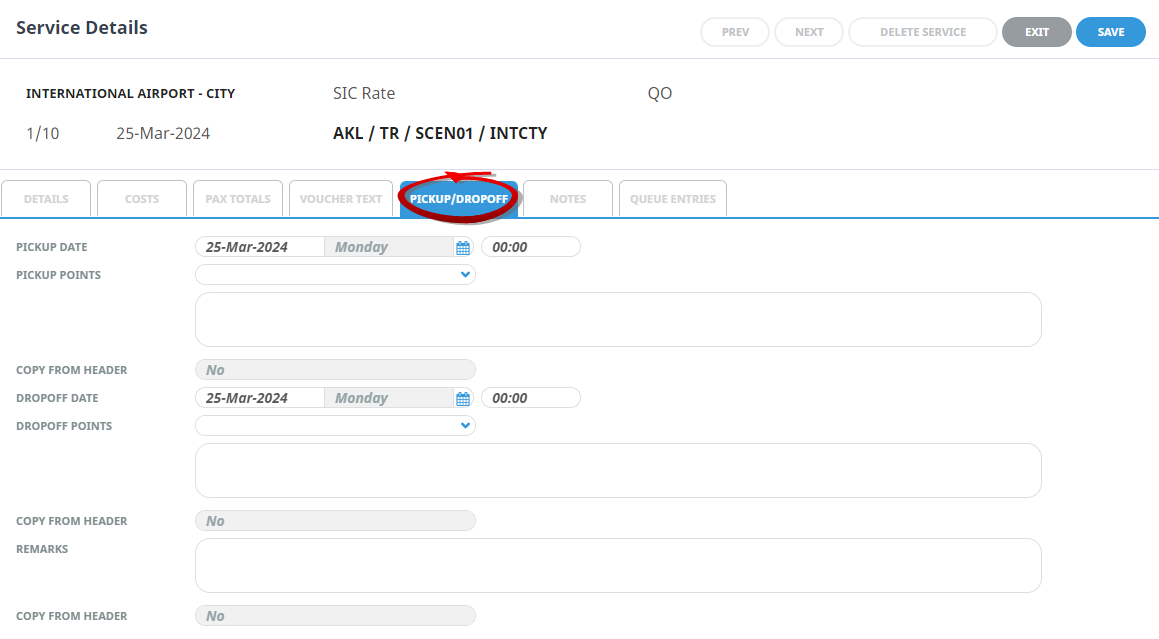
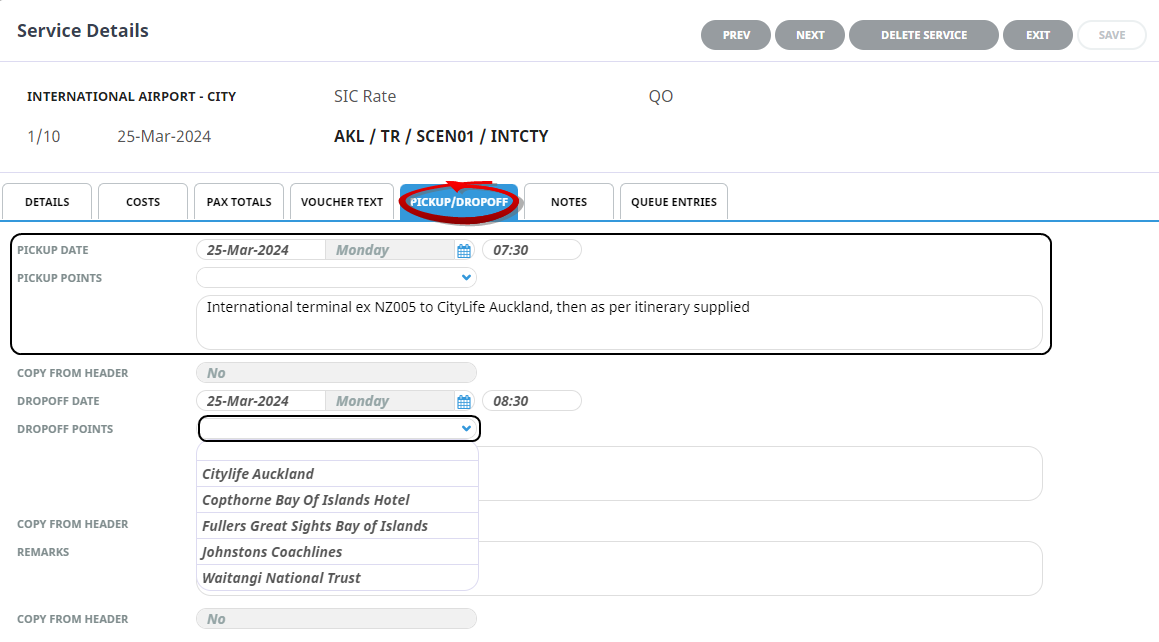
- Click Save to keep the changes, followed by Exit to return to the list of PU/DO Details, or use the Previous and Next buttons to update other services in the itinerary list.
- Change pickup/dropoff details via the PCM Quotes menu:
- Select menu
 PCM Quotes > Itinerary > Pickup/Dropoff.
PCM Quotes > Itinerary > Pickup/Dropoff. - From the
 pickup / dropoff list, click the service whose PU/DO details you want to change.
pickup / dropoff list, click the service whose PU/DO details you want to change.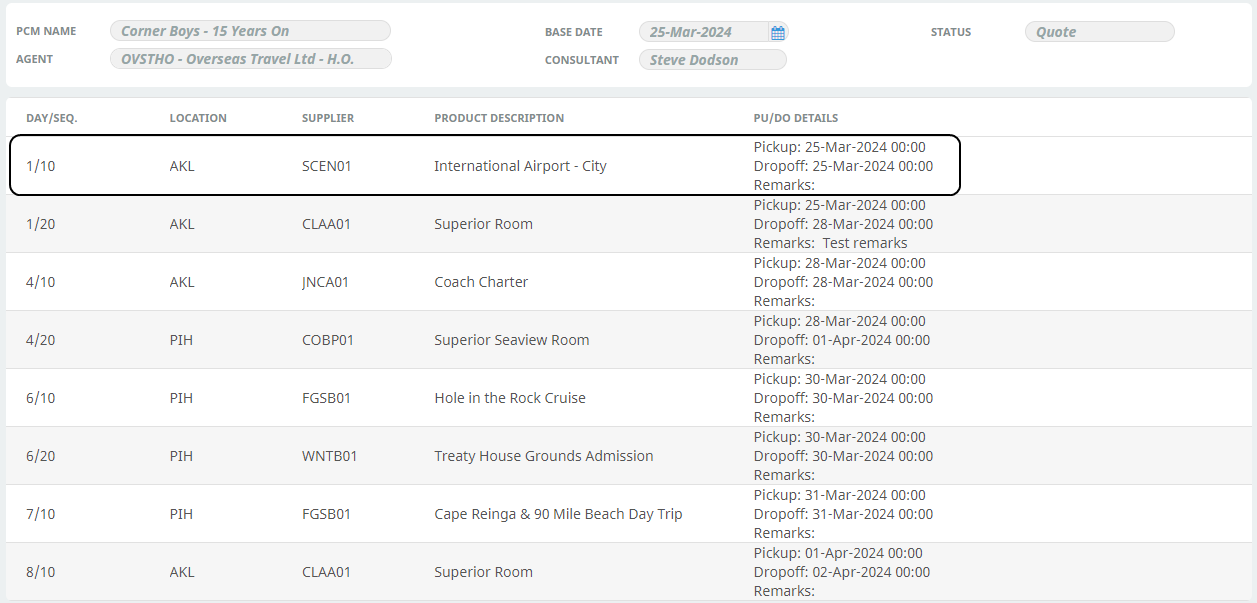
- On the
 pickup/dropoff screen (there is no heading label), modify fields as required.
pickup/dropoff screen (there is no heading label), modify fields as required.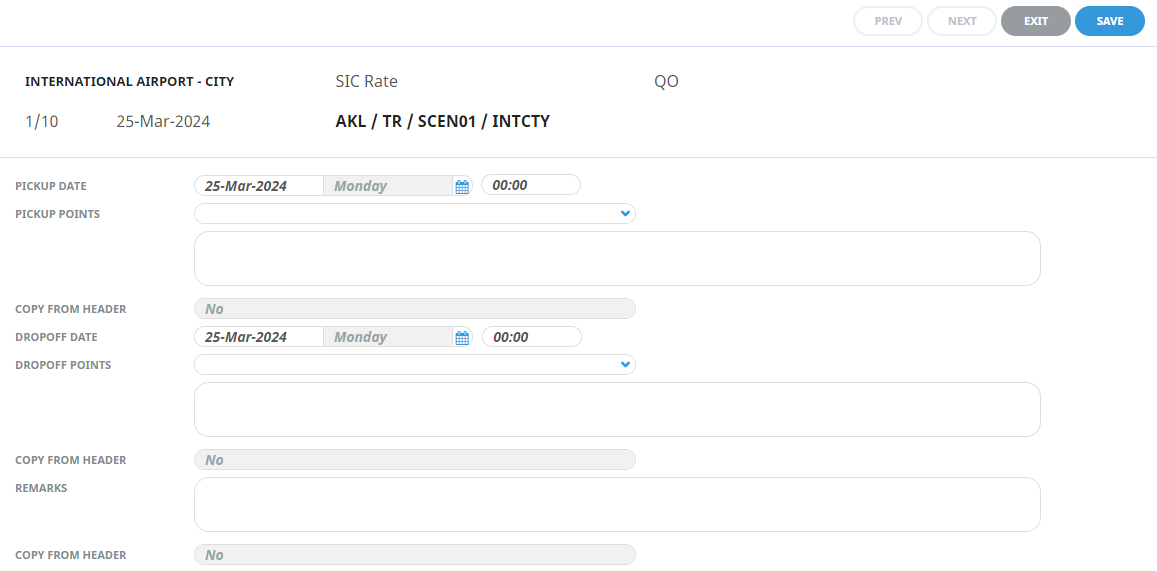
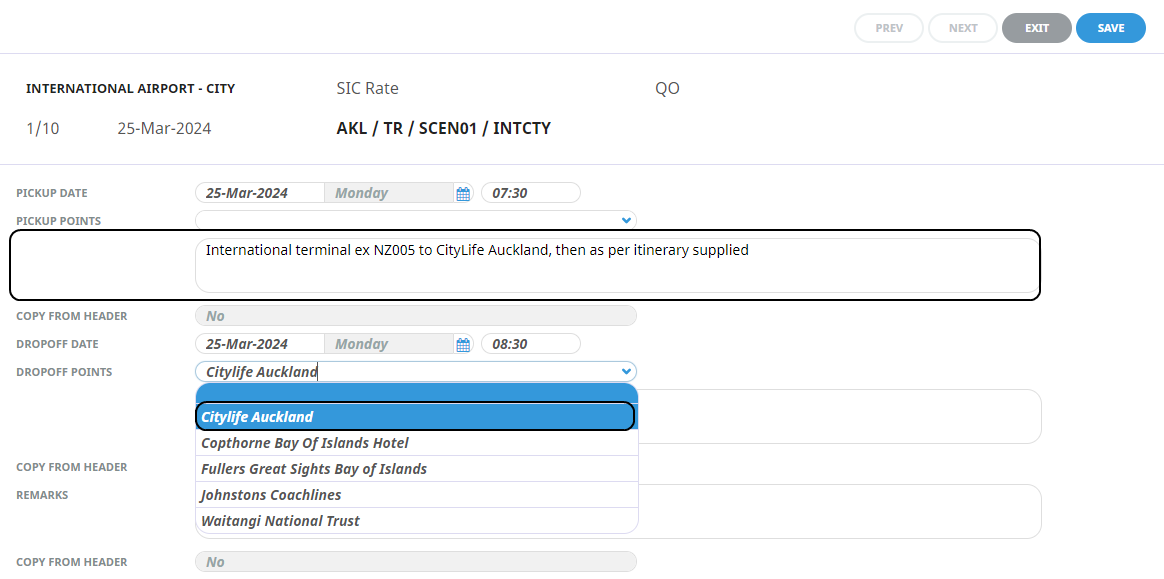
- Click Save to keep the changes, followed by Exit to return to the list of PU/DO Details, or use the Previous and Next buttons to update other services in the itinerary list.
- Saved
 Pickup/Dropoff Details will be recorded in the Pickup/Drop off list.
Pickup/Dropoff Details will be recorded in the Pickup/Drop off list.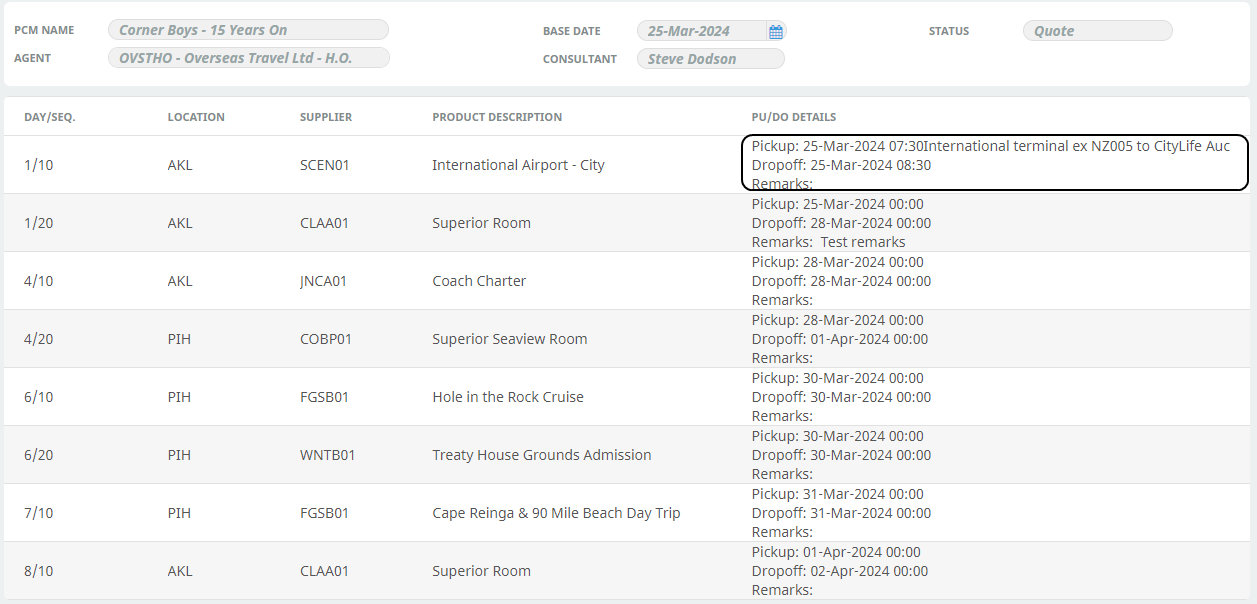
- Change pickup/dropoff via service drill-down:
About the Pickup / Dropoff Fields
-
The pickup and drop off dates and times can be edited. When times are output on documentation, the message template can be setup to output them in either 12 or 24 hour format.
-
If pickup/dropoff details have been entered into a PCM and the PCM has been copied into a booking, then the pickup/dropoff details as entered in the PCM will be copied into the booking.
-
The pickup and drop off dates can be different from the service date. This is so that (e.g.) adjustments can be made to rental vehicle/camper dropoff dates etc. Changing the dates in this screen does not affect the number of days used for the basis of service costing.
-
Copy from header fields - this feature is designed for PCM Packages and is disabled for editing within PCM Quotes.
Refer to Add Services to a PCM for more information on adding additional services.